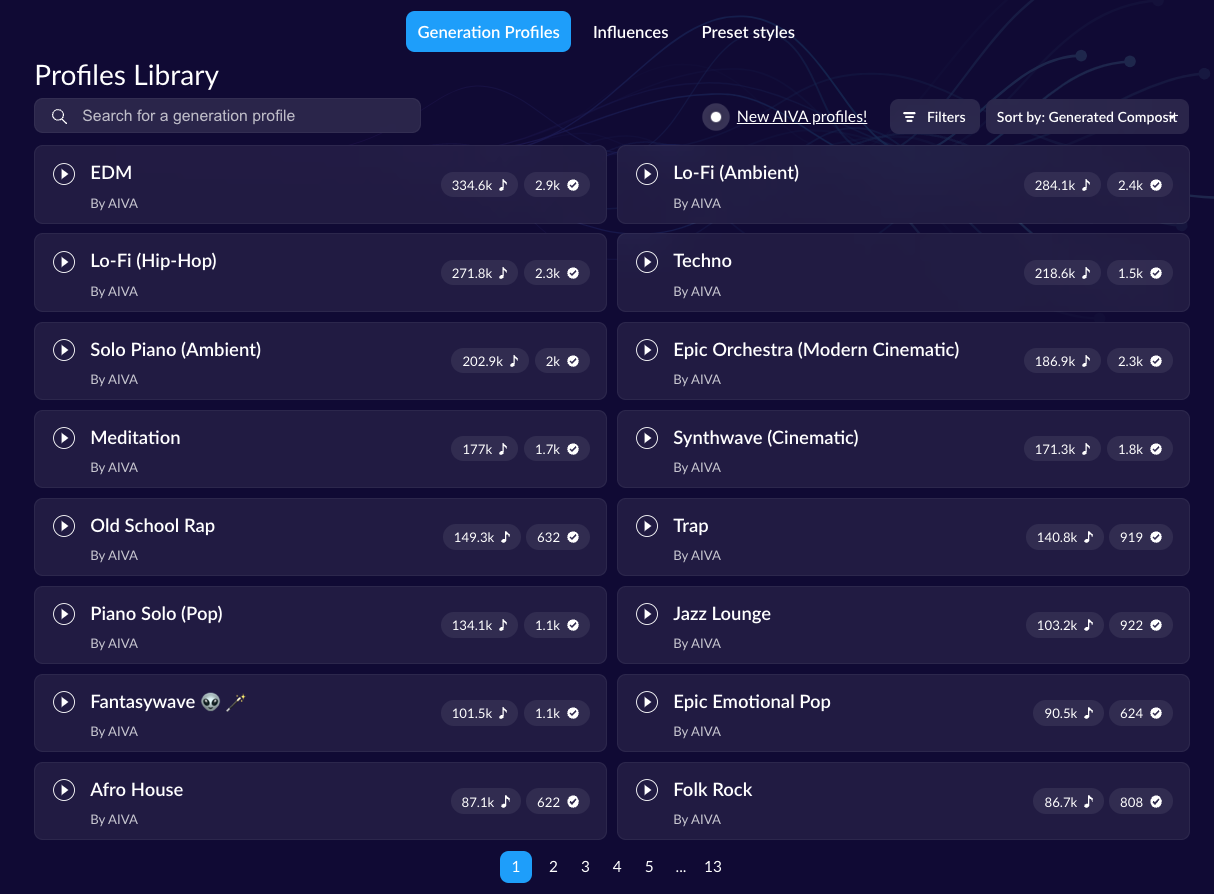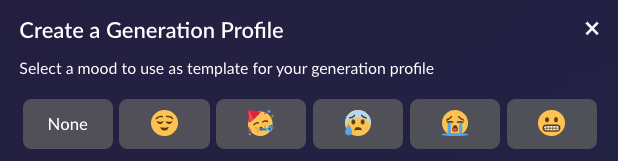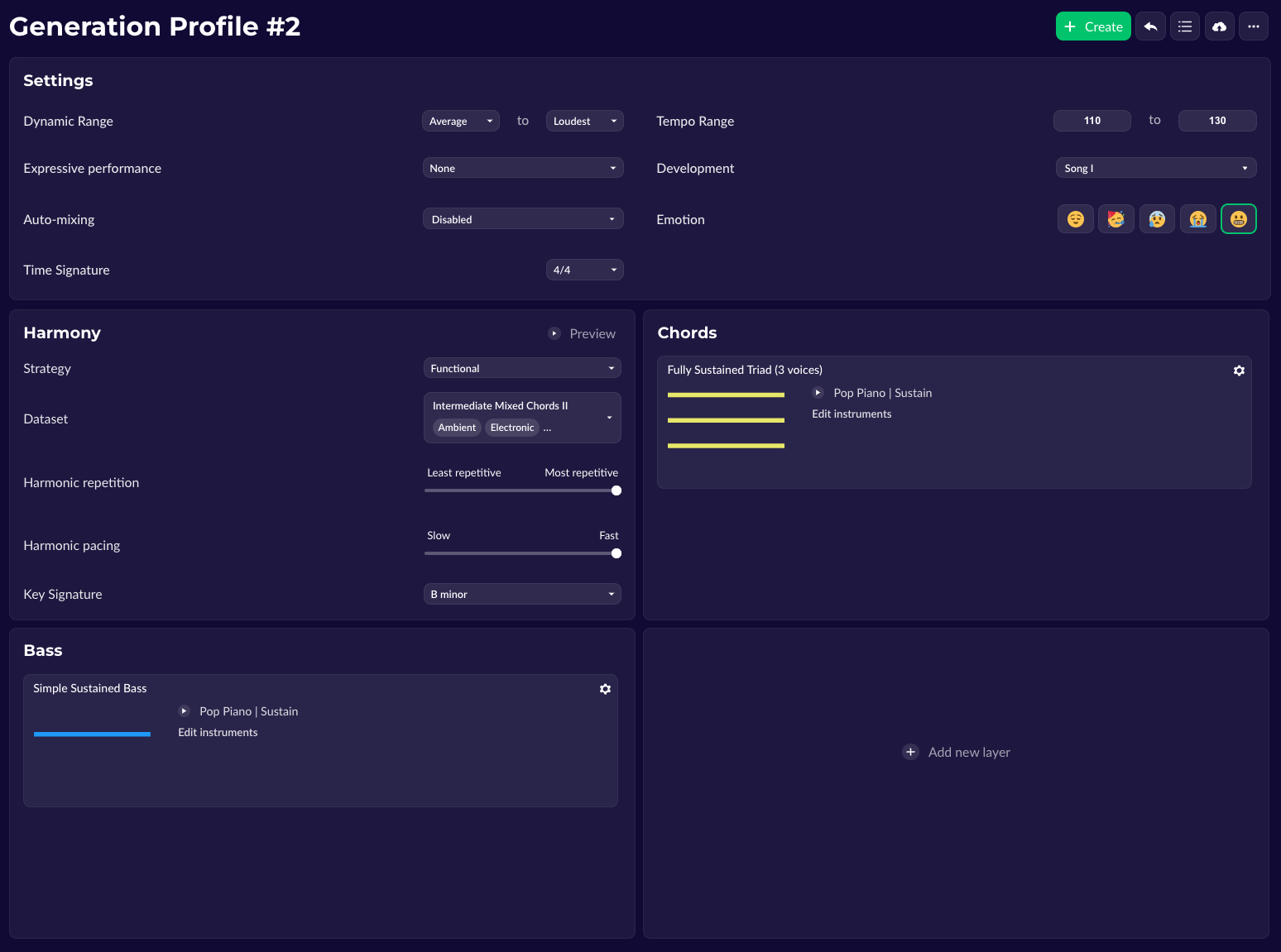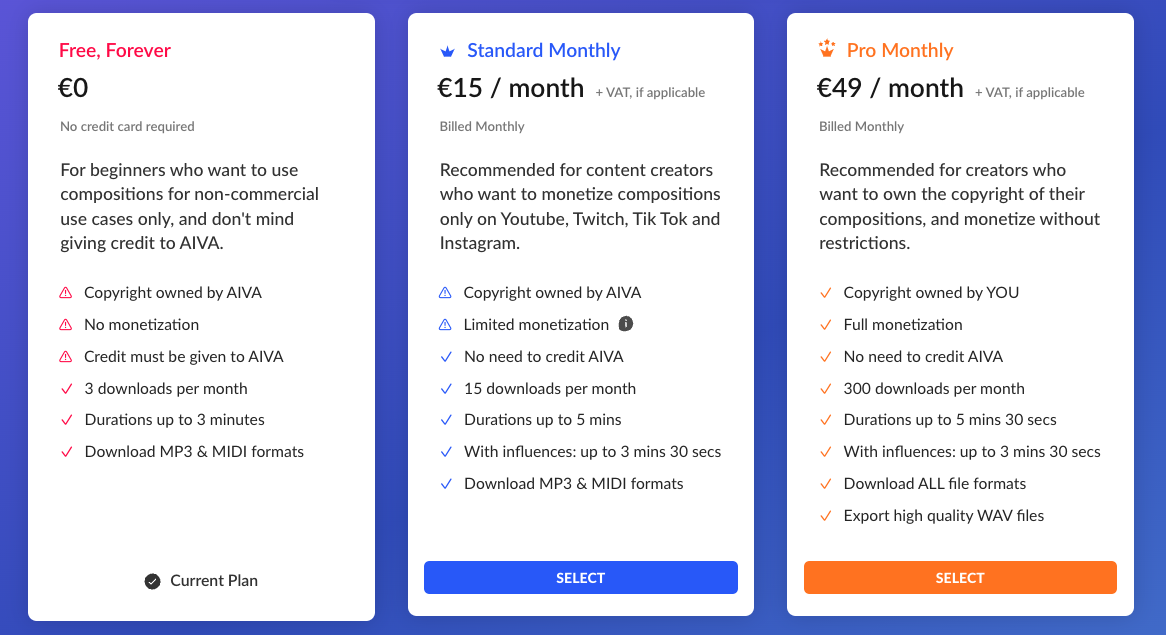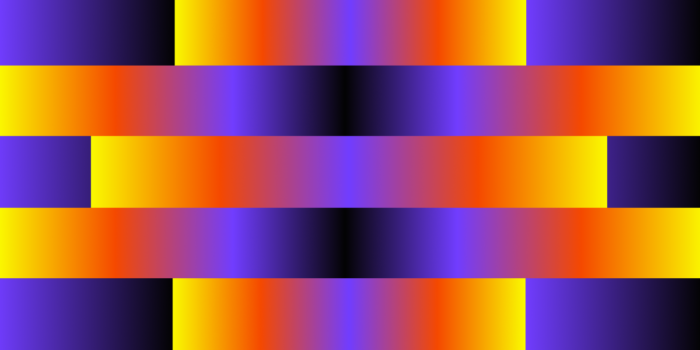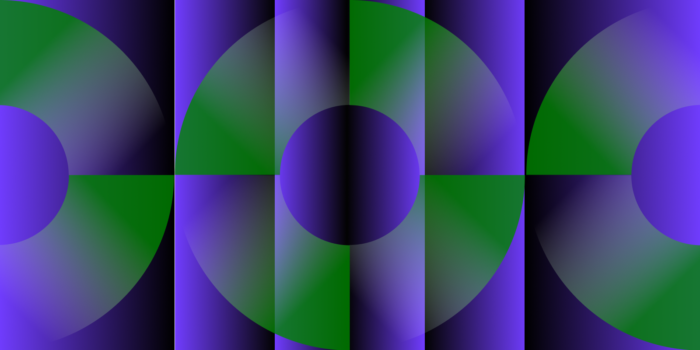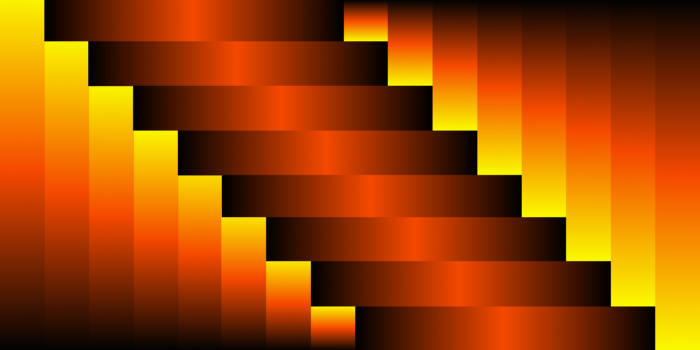Video editing isn’t easy. Sitting down to cut a 3-hour recording down to a digestible 1-hour-long podcast or creating a short-form video clip that holds retention can be a daunting task for anyone, especially for those with little editing experience.
However, there are several ways to lighten the load through AI video editing capabilities. And especially with the rapid growth of artificial intelligence technology, new video editing software is being developed on a daily basis that leverages AI to help you make high-quality videos.
Seven AI tools for video editing
1. Generate video subtitles
2. Repair/enhance bad audio
3. Automatically cut your podcast
4. Text-based video editing
5. Cut/replace backgrounds from your subject
6. Remove unwanted content from videos (content aware fill)
7. Automatically generate social media posts from your podcast
8. AI-generated music tracks
A lot of these will be centered within Adobe’s video editing suite Creative Cloud, but there are plenty of ways to do what will be outlined here with different video editing software, such as the versatile Adobe Express free video editing tool.
1. Auto-Subtitles
With viewer retention at an all-time low, subtitles to videos have become a quick-and-easy way to increase engagement within an edit. The issue? They take forever to do. It is a tedious process that no one enjoys doing, but the reward outweighs the mind-numbing process. However, with AI-powered tools, we can do away with the monotony entirely & still retain the reward.
In Adobe Premiere Pro, it’s as simple as hitting up the ‘Text’ window.
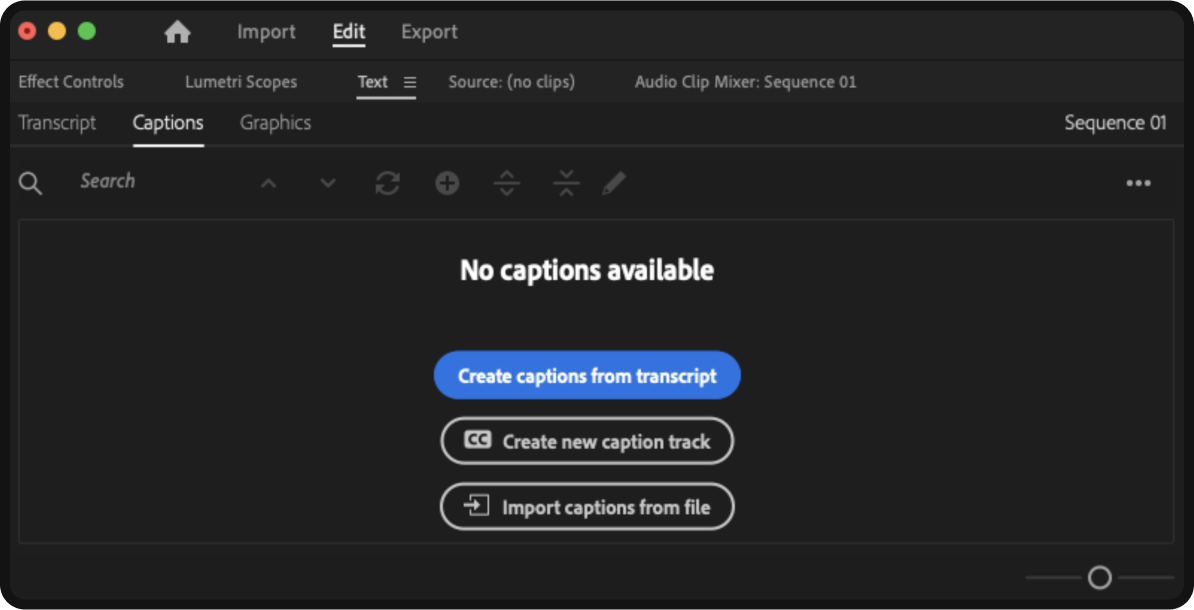
Once here, you will then click the ‘Captions’ subheading. Then, click ‘Create captions from transcript,’ and Adobe Premiere Pro will automatically transcribe & apply captions to your video content.
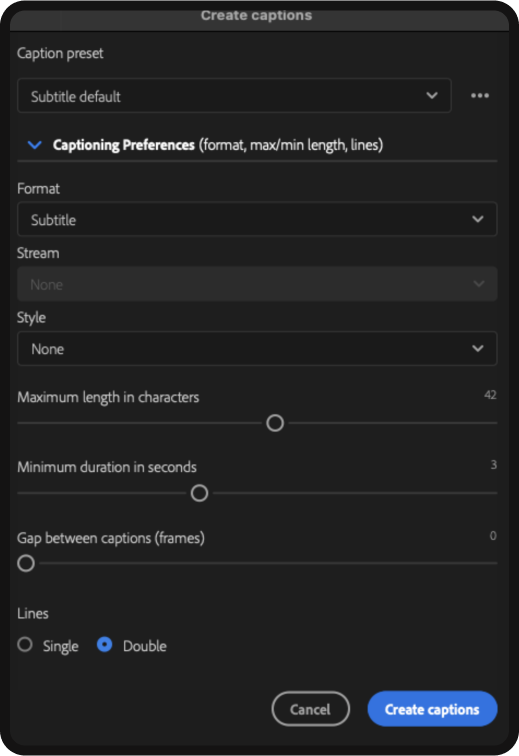
It will also present you with options to adjust to personalize your customizable subtitle settings. Once you click ‘create captions,’ Premiere’s AI will go to work. Now, since AI isn’t perfect, there will be the occasional miss-spelled word or phrase.
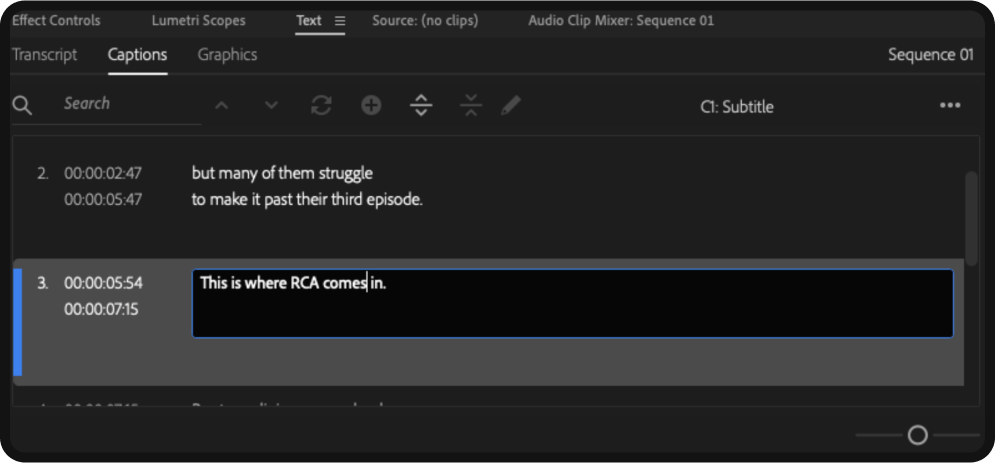
Corrections are super simple, though, as Premiere generates a subtitle-by-subtitle transcript of your video under the ‘Captions’ window that you can easily click to edit and correct!
There are very similar features in editing apps like CapCut, Davinci Resolve, and Final Cut Pro… all of which utilize AI to help you automate the subtitling process!
2. Fix/Enhance Bad Audio
The worst feeling is recording a stunning video only to realize your audio is completely scuffed. Rather than re-recording, there is a good chance that you’ll be able to fix – and even enhance – your audio track with Adobe’s Speech Enhancement software.
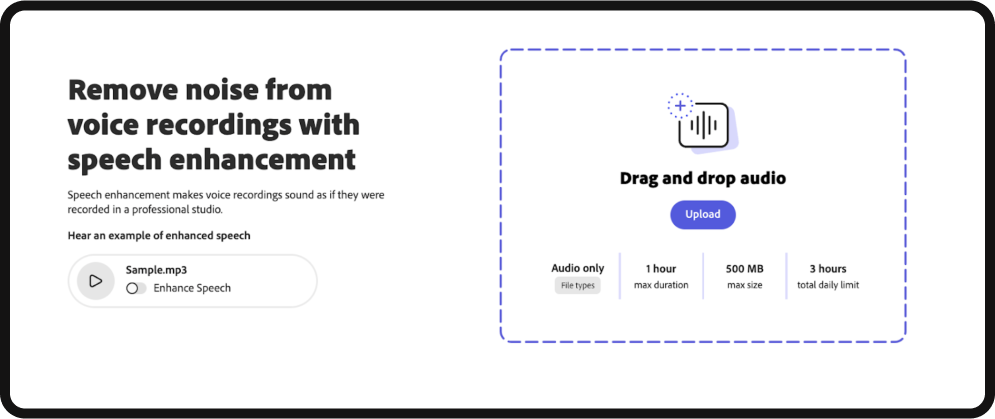
It’s as simple as dragging & dropping your audio into the upload box and waiting for Adobe to do the rest. And if you want to see it in action before you give it a go, check out this short video we made demonstrating its capabilities. From isolating speaking vocals from loud background music or unwanted video background noise to general noise reduction… Adobe has you covered here.
3. Edit Your Podcast in Seconds
On a surface level, podcasts are easy to create. You sit down, talk for an hour or two, smack a catchy title onto it, and upload!
But as you start venturing deeper into the weeds, enhancing the quality by adding multiple camera angles or multiple people… it can quickly turn into a day’s worth of editing for just one 1-hour long episode.
That’s where AutoPod comes in…
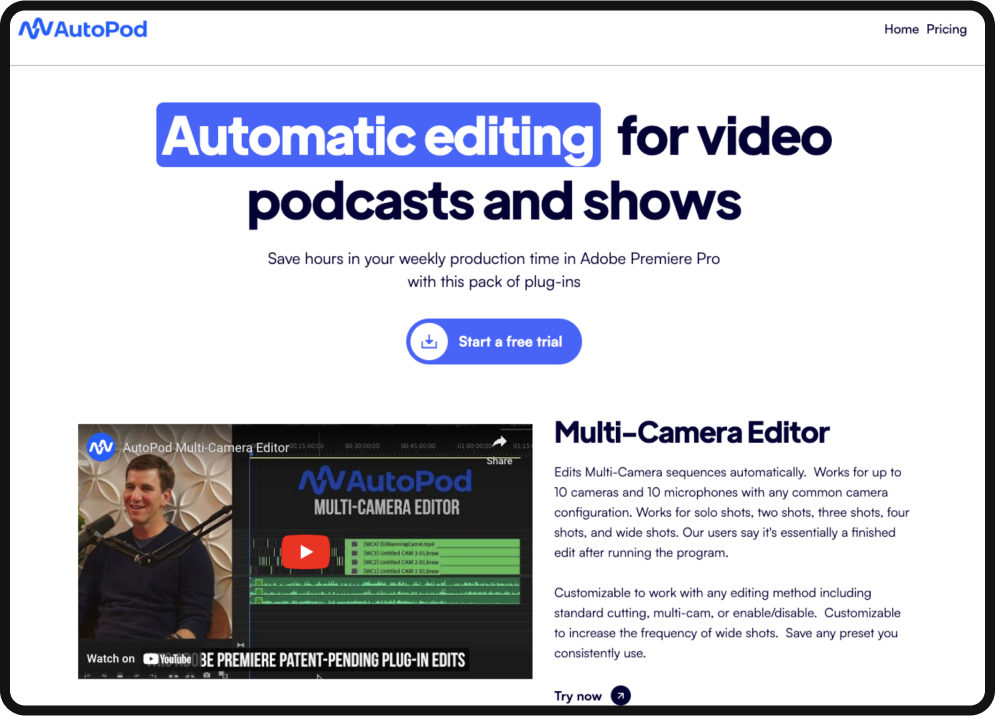
This AI video editing plugin will cut hours’ worth of editing time down to seconds. Once you add it to Premiere, you’ll navigate to the ‘Window’ dropdown and search for ‘AutoPod MultiCam Editor’ under the Extensions sub-tab.
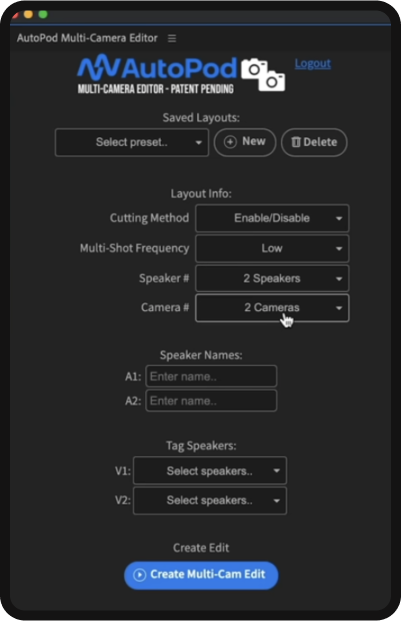
You will then be met with this context menu, where you’ll be asked to provide some specifics on your podcast – such as how many speakers there are, how many camera sources you have, etc.
Once you’ve done that though, it’s as simple as hitting the big blue ‘Create Multi-Cam Edit’ button and letting the AI go to work!
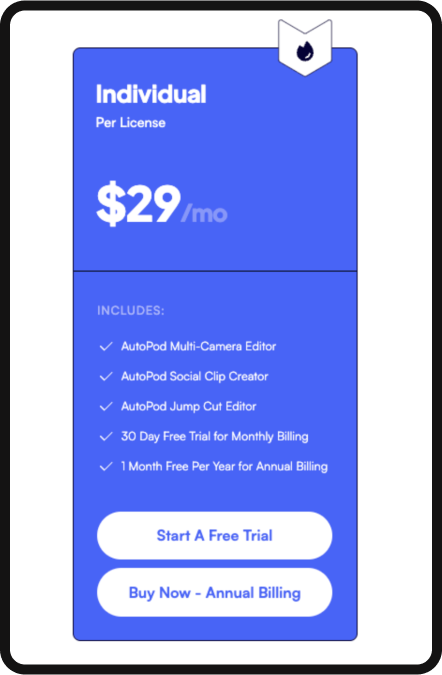
You can try AutoPod right now for free for 30 days, but after that trial period, you will have to pay $29 a month. If you’re actively podcasting, the price is definitely worth it… as you’re getting hours’ worth of work done in seconds.
4. Text-Based Video Editing
When recording a high-quality video, you’re bound to make mistakes or have multiple takes. That’s what editing videos are for…
But it can be annoying having to scrub through an entire video to find those.
Well, now you don’t have to!
As outlined earlier, Adobe Premiere is capable of generating a transcript of your video to create captions. That transcript can also be used to edit video…
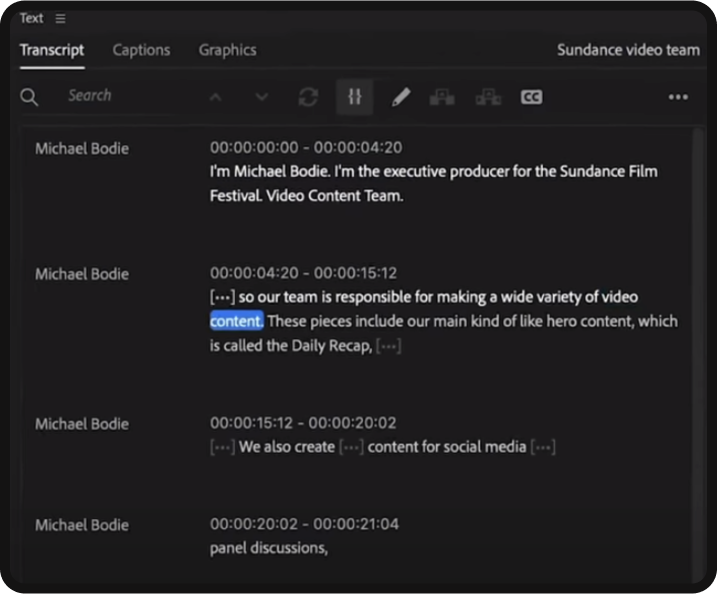
…with text-based editing!
Navigate to the ‘Text’ window in Premiere, and under the ‘Transcript’ subheading, you will simply click ‘Transcribe,’ and then you’ll be given a full transcript of your professional-looking video.
From here, you can highlight & delete text to filter out those bad takes.
After the fact, you may want to rewatch your professional video and adjust the cuts when needed. But this will keep you from having to scrub through the timeline to cut out what you don’t want and will ultimately significantly speed up your editing experience!
5. Artificial Green Screen
For more intensive edits, you may look to venture into visual effects like rotoscoping… which can get really scary really fast. The fact is, separating your subject from a background in a post is not an easy task. Unless you drop the money for a green screen… and even then, problems can still arise.
Instead of spending tens-hundreds of dollars on a green screen (that might not even work), try this AI-based After Effects plugin!
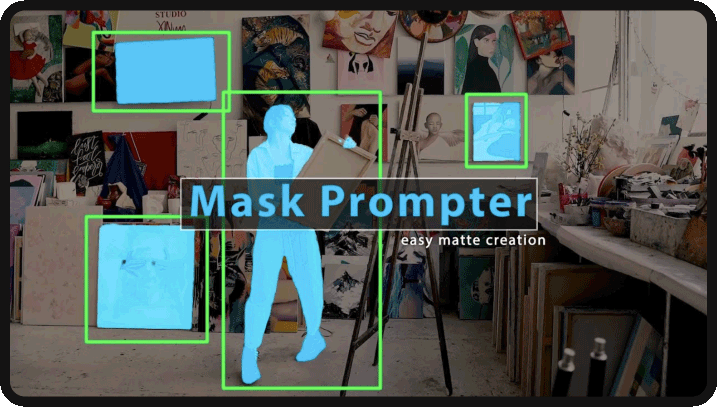
All you have to do is apply the plugin to your composition layer, then point the AI toward the object/person you want to separate.
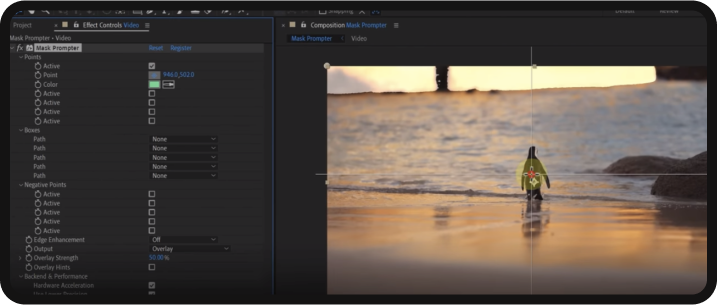
Once you give the AI its reference point, it will automatically generate a mask and hold it throughout the duration of the video production.
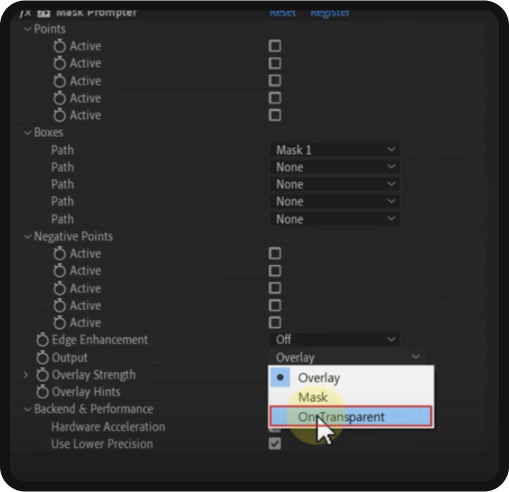
Then, to isolate the mask from its background… all you have to do is navigate down to the ‘Output’ section of the effect context menu and select ‘On Transparent.’
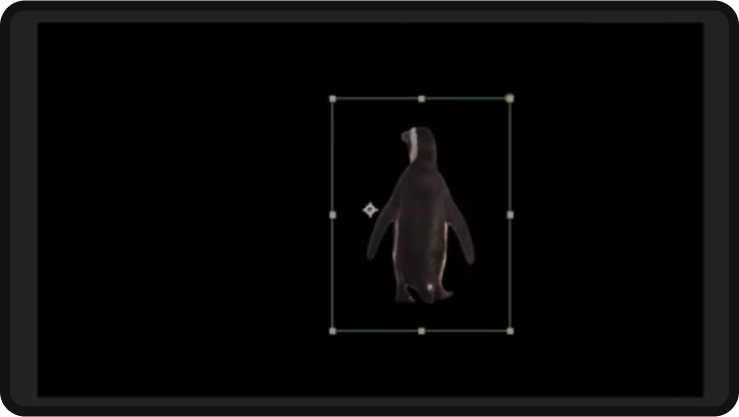
And BOOM… AI just green-screened your subject for you! You can then go in and add a new background or add any other special effects you want to it.
For a one-time purchase of $50, you can say goodbye to green screens and manual rotoscoping!
6. Hide Unwanted Visuals
Have you ever gone back to edit footage, only to realize you accidentally caught something that simply should not be in frame?
Well, as opposed to re-shooting… try using Content Aware Fill instead!
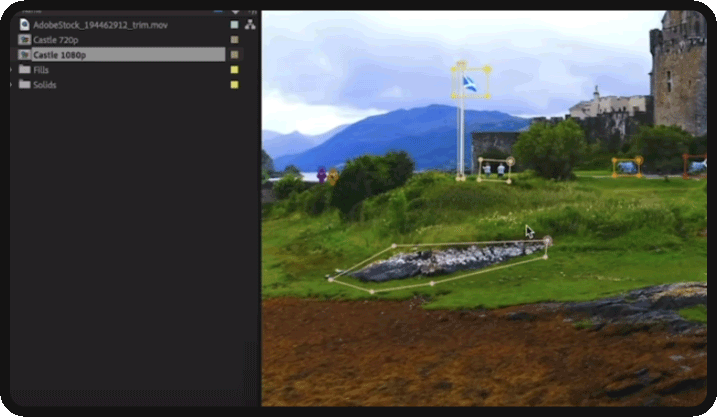
Start by using the mask tool to make rough selections of the things you do not want in frame.
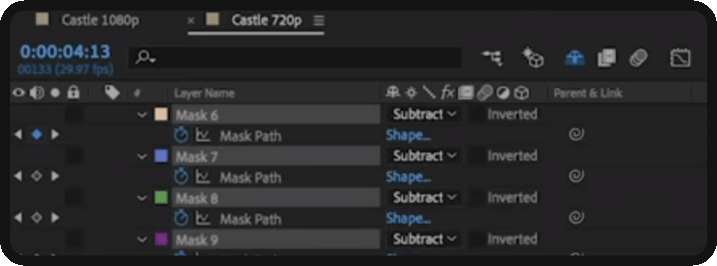
Make sure you have the mask layers set to ‘Subtract’ on the timeline…
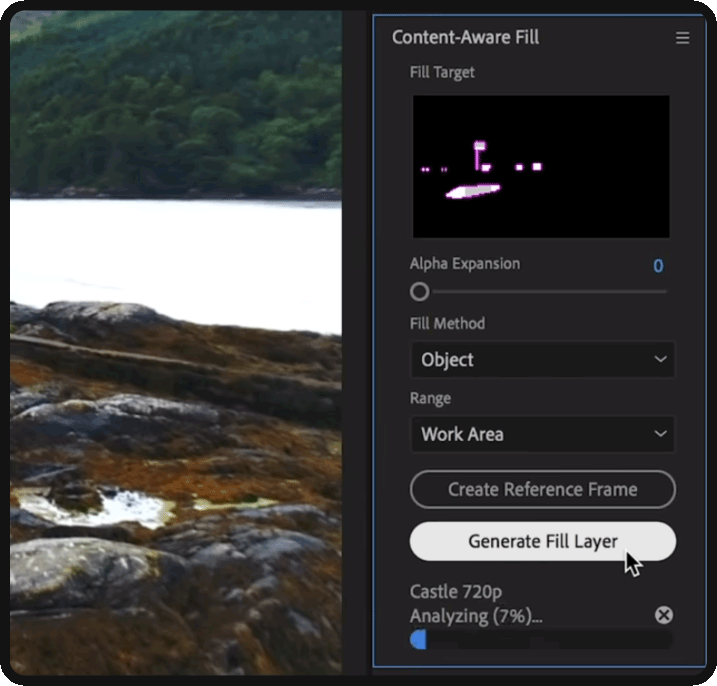
Then, navigate over to the ‘Content Aware Fill’ window and click ‘Generate Fill Layer’.
Using Adobe Sensei, After Effects will analyze and automatically track your footage and then AI-generate content based on what’s around the mask you created to cover up the unwanted aspects of your footage.
If you do not see this window, you may have to go in and enable it. Do this by visiting the ‘Window’ dropdown at the top left of your screen and clicking to enable ‘Content-Aware Fill’ in the sub-menu.
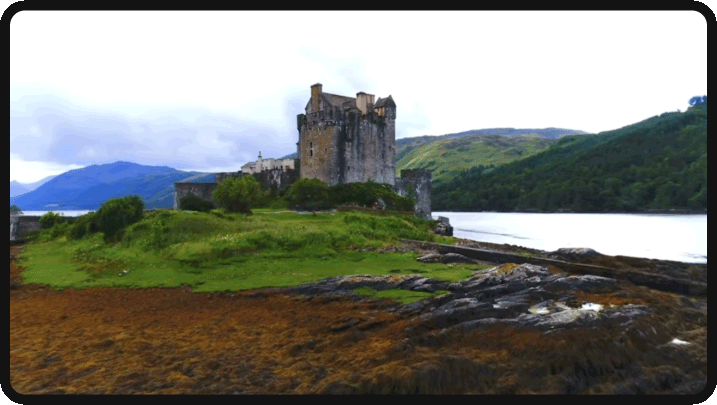
And there you have it… problem solved! No re-shoot needed, thanks to AI-powered video editors.
7. AI-Generated Videos
Short-form content is a massive cog within a content machine. Especially when it comes to the podcast genre. But sometimes, it can be difficult to pump out stunning videos consistently.
Well, now you don’t have to worry… because AI will make all of your short-form content for you for all of your social media platforms!
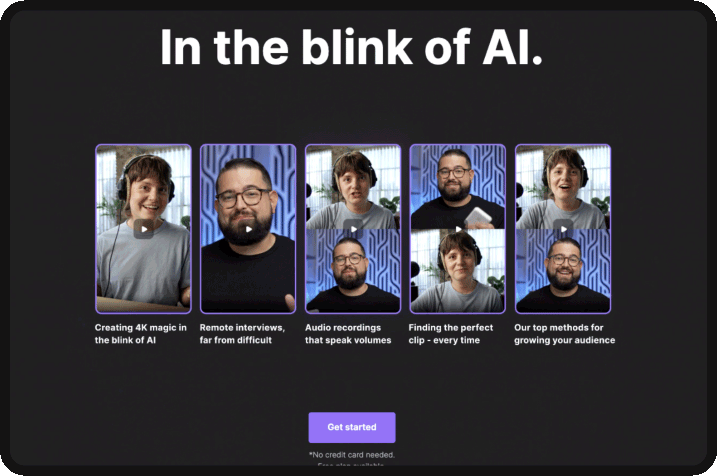
Riverside.fm’s Magic Clips uses AI to analyze and isolate the best clips from your podcast episode and turn them into social media videos.
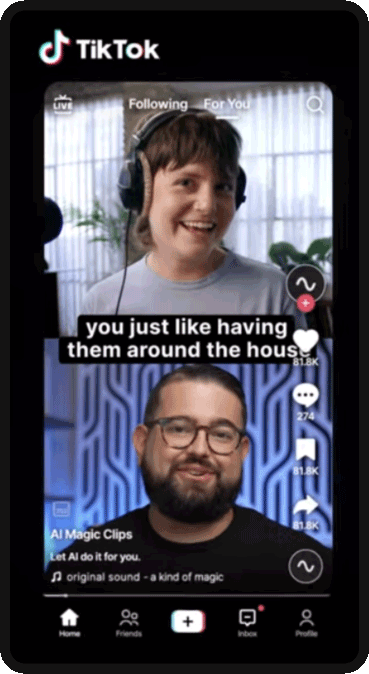
It can even automatically add subtitles to your clips for that extra retention boost!
From here, all you have to do is post the social videos. With how important these short-form clips can be in introducing new viewers to your podcast, automating the process will not only make it so that you can create videos with ease… but it will put you ahead of the competition, given how quick the content is to create.
8. AI-Generated Music
In video editing, the sound is half the battle.
A great instrumental or backing track can bring an edit to life. Though sometimes, it can be difficult to find that perfect piece… And that’s where AIVA comes in!
With AIVA, you can choose from hundreds of preset profiles that use AI to generate music that best fits your edit.
When generating your music, you also have the ability to dictate what key you want your track in, as well as the duration!
However, if you don’t know what genre you’re looking for, that’s where AIVA’s Generation Profiles come into play…
With Generation Profiles, you can select the mood you’re trying to set as your baseline…
Then, AIVA will use that to generate a baseline from which you will be able to tweak aspects like the tempo, the harmony, and more! From here, all you have to do is click ‘Create’, and within minutes you will have the perfect track for your edit.
AIVA is technically free, though that comes with the caveats listed above. That said, this AI tool can be incredibly useful… so much so that the price tag is quite easily justified.
AI Video Editing
The landscape of video editing is experiencing a remarkable evolution with the integration of AI-powered tools. These innovative solutions, such as auto-subtitles, audio enhancement, and text-based editing, streamline the editing process and enhance user experience.
With AI-driven green screen alternatives, content concealment, and AI-generated short-form content, creators are empowered to craft amazing videos without the constraints of traditional methods.
As video marketing campaigns increasingly rely on captivating visuals and engaging audio, these AI video editing features emerge as invaluable assets. They offer not only efficiency but also a creative edge, allowing for seamless manipulation of backgrounds, elimination of unwanted elements, and rapid generation of compelling content for diverse platforms.
By embracing this innovative technology, video makers can accelerate their workflow, produce corporate videos, and achieve their creative vision more efficiently. As video editing continues to evolve, these magic tools remain essential for those seeking to stay ahead and create awe-inspiring, high-quality videos for their audiences.